
PolyPine: Nature Simulator
5/5 (1 Reviews)PolyPine: Nature Simulator Overview
PolyPine: Nature Simulator is an innovative and captivating game that allows players to immerse themselves in a breathtaking natural environment. Developed with a focus on relaxation and creativity, this simulation game provides a serene escape from the chaos of daily life. Here's everything you need to know about this unique gaming experience.
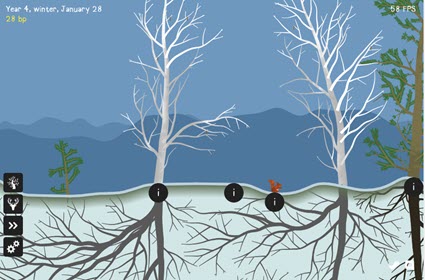
What is PolyPine: Nature Simulator?
PolyPine: Nature Simulator is a sandbox-style game where players can create, explore, and interact with a dynamic virtual ecosystem. The game offers stunning low-poly graphics that give it a minimalist yet vibrant aesthetic, making every scene feel like a work of art. Whether you're crafting lush forests, designing intricate landscapes, or simply observing the natural cycle of life, PolyPine encourages creativity and mindfulness.
Features of PolyPine: Nature Simulator
Build and Customize Ecosystems
PolyPine allows players to design their natural environments by planting trees, placing rocks, and introducing various wildlife. The intuitive tools make it easy to create detailed and harmonious landscapes.Dynamic Weather and Seasons
Experience a living world with changing weather and seasons. From sunny days to gentle snowfall, the atmospheric transitions enhance the immersive experience.Relaxing Gameplay
There are no enemies, time limits, or competitive objectives in PolyPine. Instead, the game focuses on relaxation and creativity, making it perfect for unwinding after a long day.Educational Elements
PolyPine subtly incorporates educational content, teaching players about biodiversity, ecological balance, and the importance of environmental conservation.
Game Controls for PolyPine: Nature Simulator
Playing PolyPine: Nature Simulator on PC is straightforward:
- W, A, S, D: Navigate through the environment.
- Mouse: Look around and interact with objects.
- Scroll Wheel: Zoom in and out for detailed adjustments.
- E: Access the building menu for adding or editing objects.
- Esc: Open the game menu for settings and options.




























